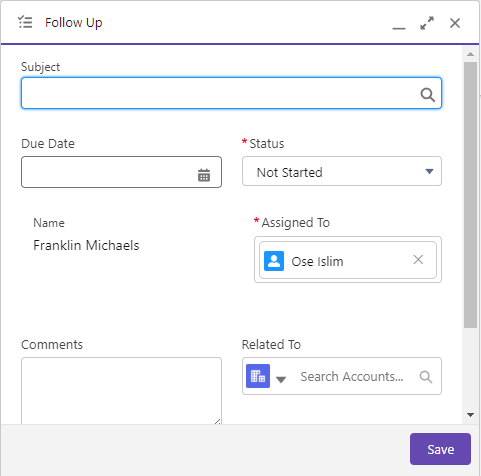🎗️Understanding Leads
In this segment, you will gain insight into the following topics:
Lead Classifications
New
Contact Attempted
Engaged
Nurture
Converted
Utilizing the Leads Queue
Queue Behavior
Communication Log
Establishing Follow-ups
Follow-up Procedures
Lead Statuses
Leads are classified in five different statuses:
New leads

Refers to leads where there has been no prior attempt at contact, either through phone calls or SMS messages.
Contact Attempted

Describes leads where there has been an initial attempt to make contact via phone call or SMS, but contact has not yet been successfully established.
Engaged

Refers to leads where successful contact has been established.
Nurture

These are leads that have undergone a process of cultivation and engagement to move them closer to conversion.
Converted

These are leads that have successfully transitioned into customers.
Leads Queue
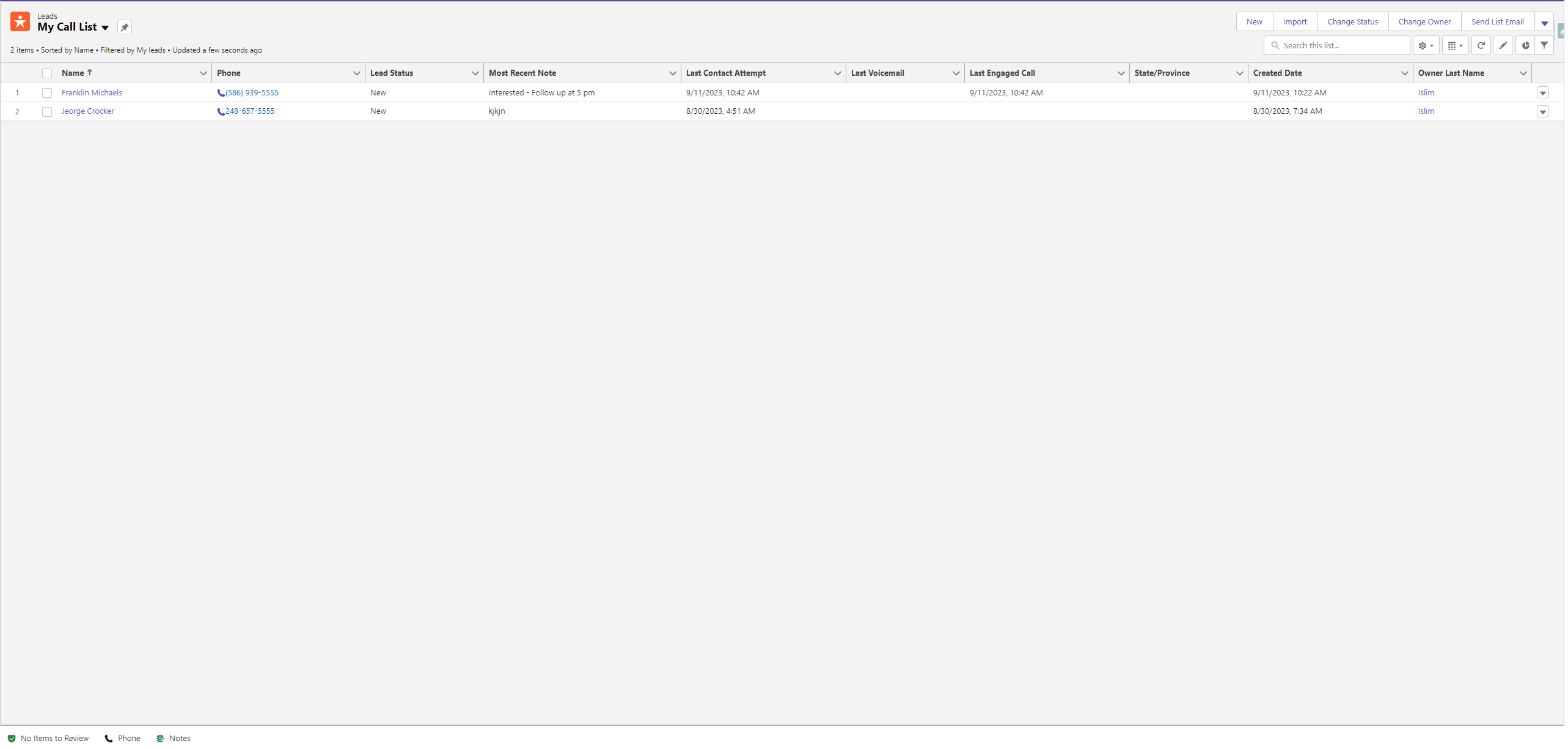
This is the central hub where all your leads are stored. The Leads Queue has been created to streamline your call list. The leads displayed in this queue are the ones you should focus on calling. Let's explore how your interactions with leads impact the queue.
Communication Log
After opening a lead, you will be presented with the following screen:
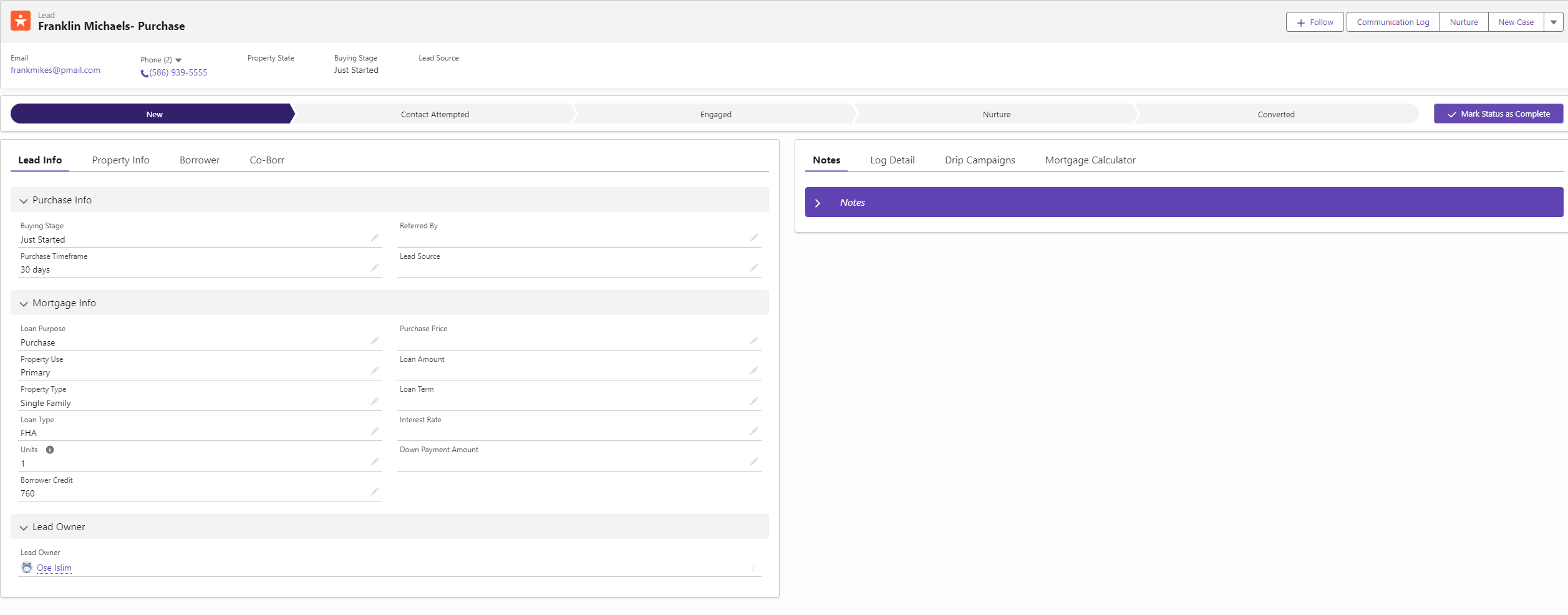
Follow your company’s procedure for contacting leads and open the communication log (located on the top right of the page).
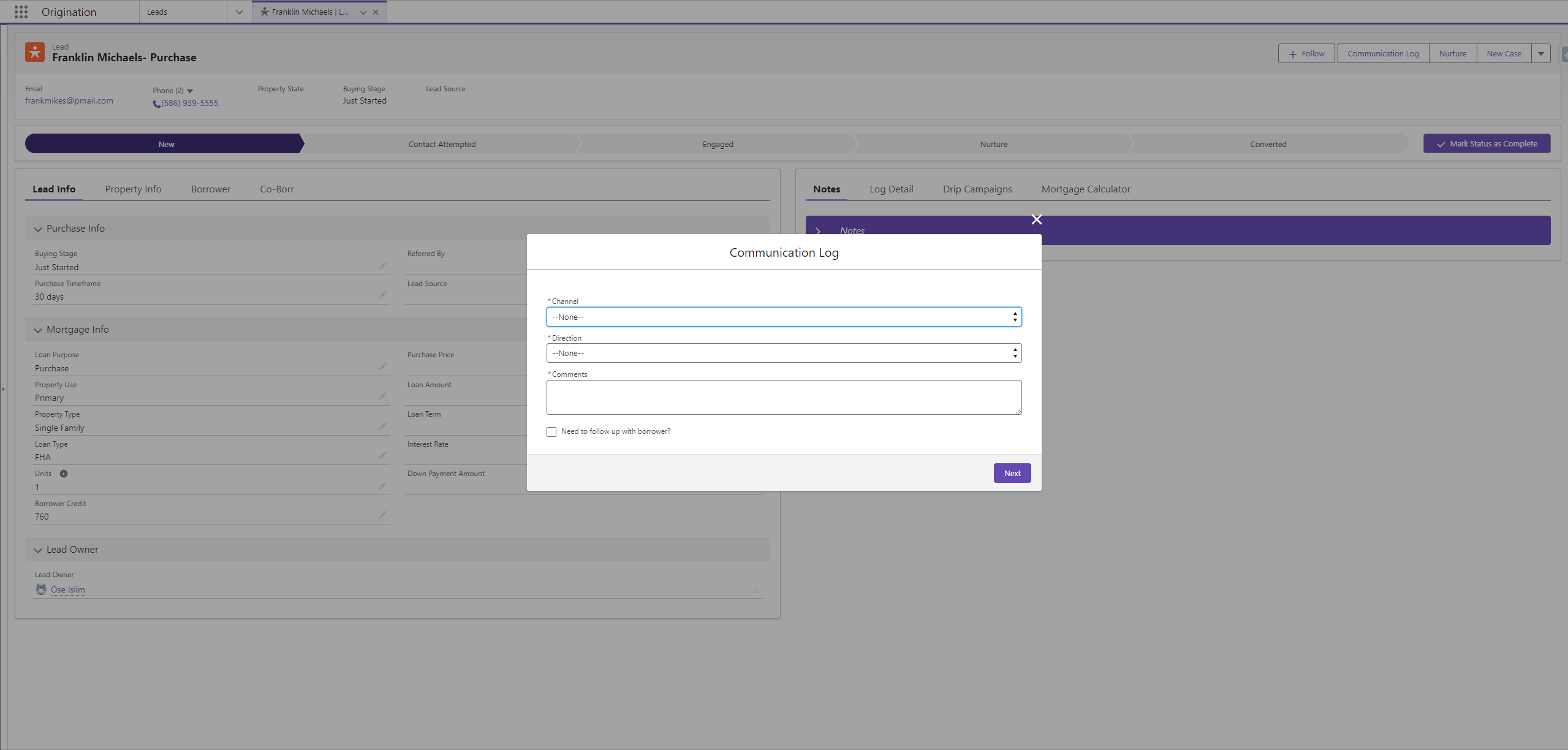
Information entered on this pop up will change when/if the lead will return to the Lead Queue.
Fill out the following fields:
Channel
Call or SMS
Direction
Inbound or Outbound
Call Disposition (This field will only appear of “Call” is selected for step 1
No Answer - This will change the lead status to “Contact Attempted”
Lead will be removed from the queue for 1 hour
Left VM - This will change the lead status to “Contact Attempted”
Lead will be removed from the queue for 1 hour
VM Full - This will change the lead status to “Contact Attempted”
Lead will be removed from the queue for 1 hour
Engaged - This will change the lead status to “Engaged”
Lead will be removed from the queue for 48 hours
Comments
Enter any comments that may be relevant to this interaction
Need to follow up with borrower?
If you select this option, you'll be prompted to enter a follow-up date.
The lead will then be temporarily removed from your queue until the specified follow-up date.
If you leave this option unselected, the lead will follow the status behavior
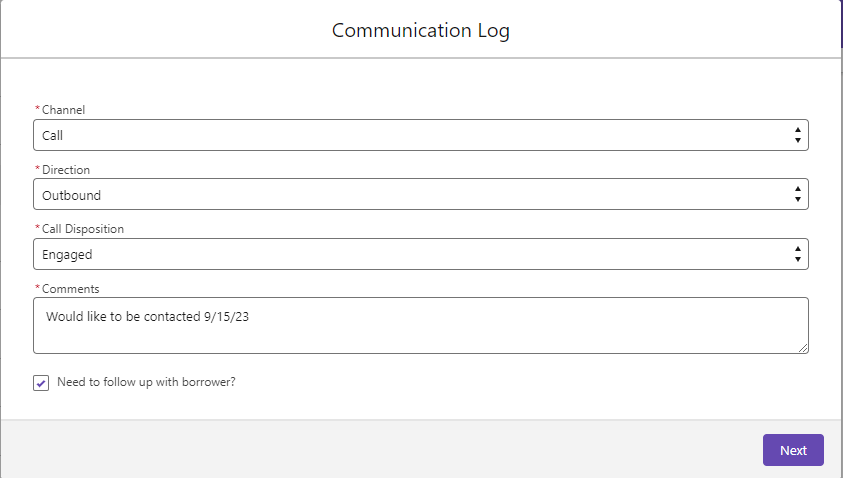
Scheduling a Follow Up
You can schedule a follow in via the Communication Log or the Log Detail component
Communication Log
This method is done while dispositioning your call. To do this, make sure the “Need to follow up with the borrower” option is marked in step 5 of the previous section.
Event Subject
Call or Meeting
Start Time and Date
This will determine when the call will show up in your queue
Duration
15 minutes, 30 minutes, or 1 hour
Notes
These notes will appear next to the call in the queue

Log Detail
You can schedule a follow up at any time through the “Log Detail” component found within a lead. To do this:
Select a lead from your call list
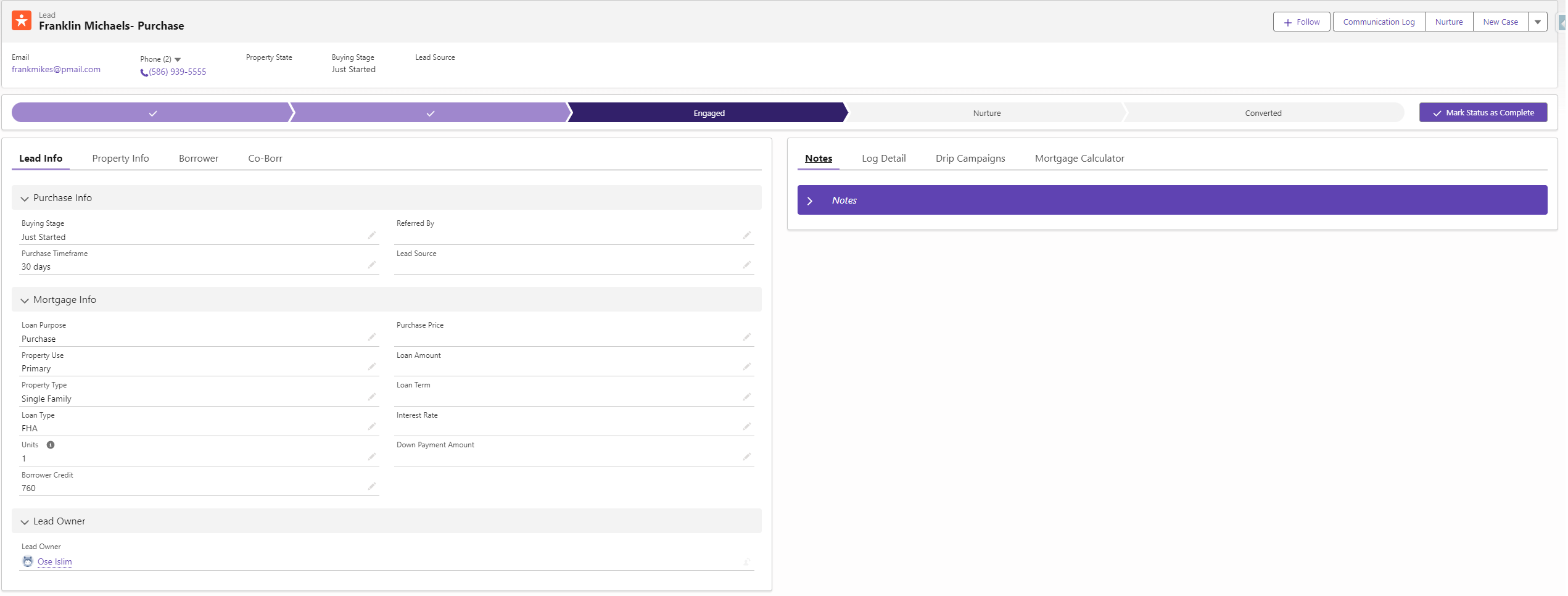
In the right section, select “Log Detail”
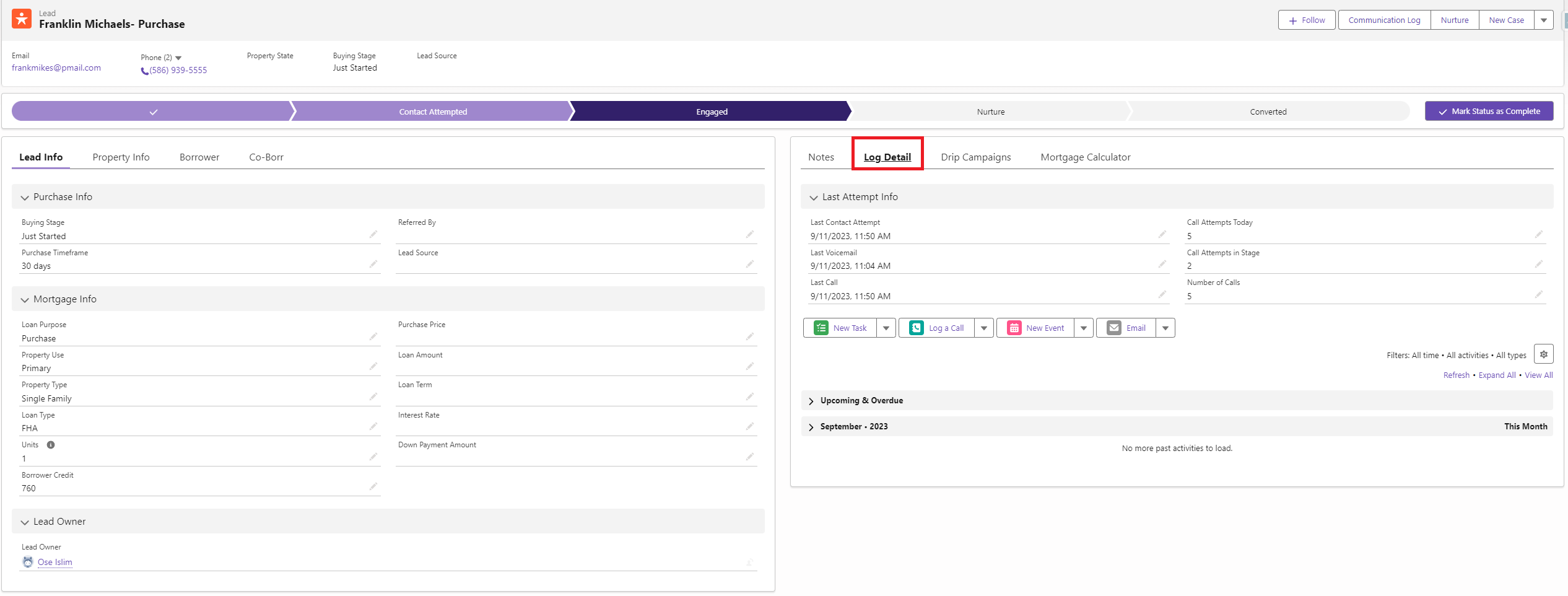
Click the drop down arrow next to “New Task” and select “Follow up”
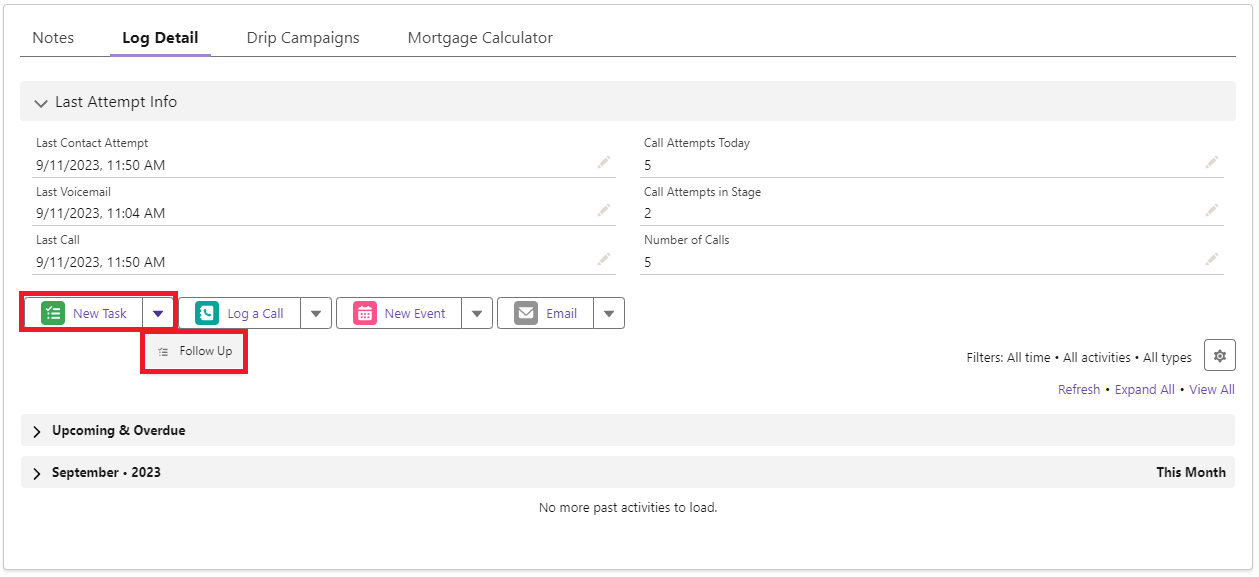
The “Follow Up” tab will appear at the bottom of the page. Fill out the following fields:
Subject
How will you be following up?
Call
Email
Letter
Quote
Other
Due Date
When will this follow up take place?
Status
Have you completed this follow up?
Assigned to
Who will be following up?
Priority
High
Normal
Low