📂Document Management
You’re now ready to create your first folder in Salesforce! Folders are used to manage your files across the Salesforce platform. In this step, we will create your first folder and set it as your default folder. You can always create more folders or change your default folder in the future.
From the Onboarding Wizard, click “Picklist Value Setup”

The following page will open in a new tab:

Select “Manage Default Document Folders.” You will be taken to the following screen:
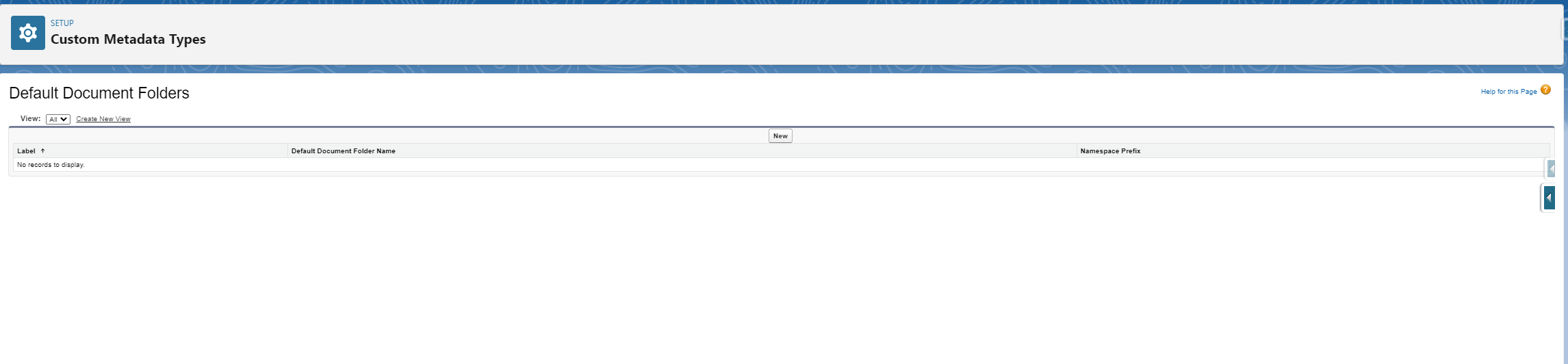
Select “New”
Enter the name of your folder in the “Label” field

Save your new folder.
Return to the Onboarding Wizard and click the blue ☑️ next to “Picklist Value Setup”

🪟Overview
You have successfully set the default folder for your organization. Congratulations! You have successfully completed the Pulse Onboarding Wizard! Please review the Final Steps article to ensure your Salesforce settings are properly configured.
