🗒️Enhanced Notes
Enhanced Notes provide convenient note filtering based on roles. You can ascertain the note author, timestamp, and search through all available notes. In this step, we'll ensure that all company roles are visible in the filter section.
Within this segment, you'll set up roles within your company to ensure that all users are categorized appropriately in Enhanced Notes.
In the Onboarding Wizard, click on “Picklist Value Setup”

The following page will open in a new tab:
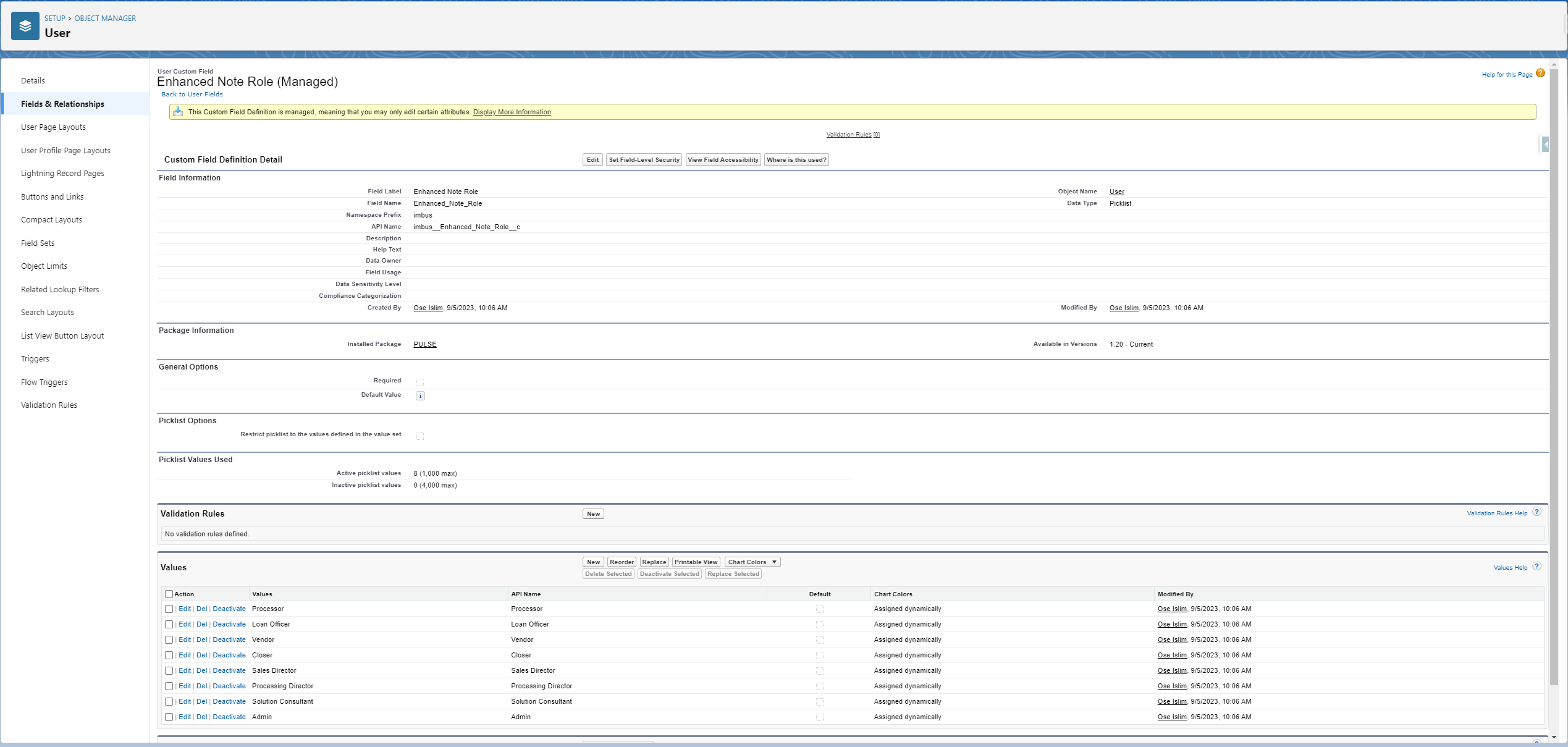
Some Roles have been preconfigured. Review the list to see if any additions are necessary.
Configure the roles available at your company in the “Values” section of this page.
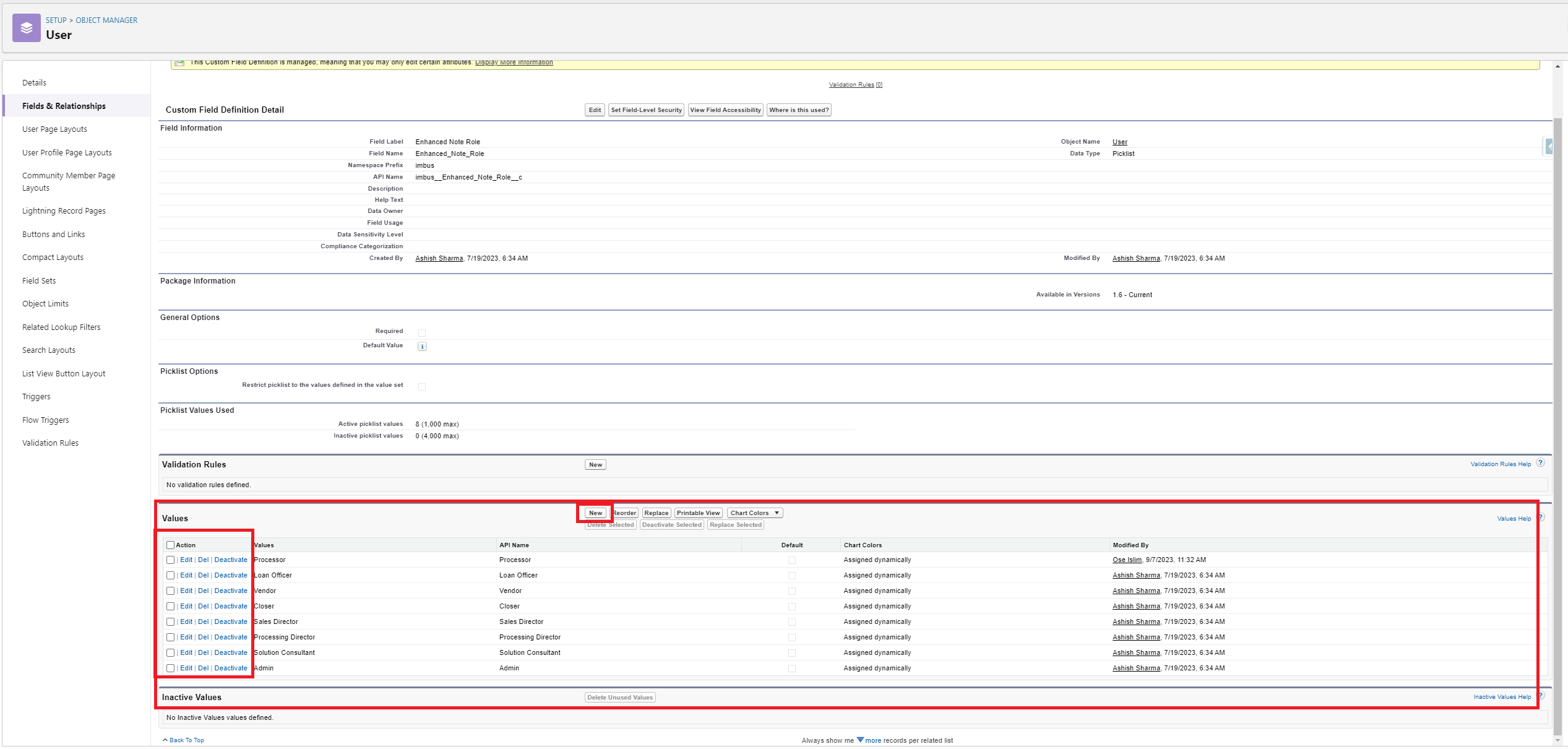
Setting up a new role
Click on “New”
On the new page, enter the new roles you would like to add, each role should be entered on a new line:
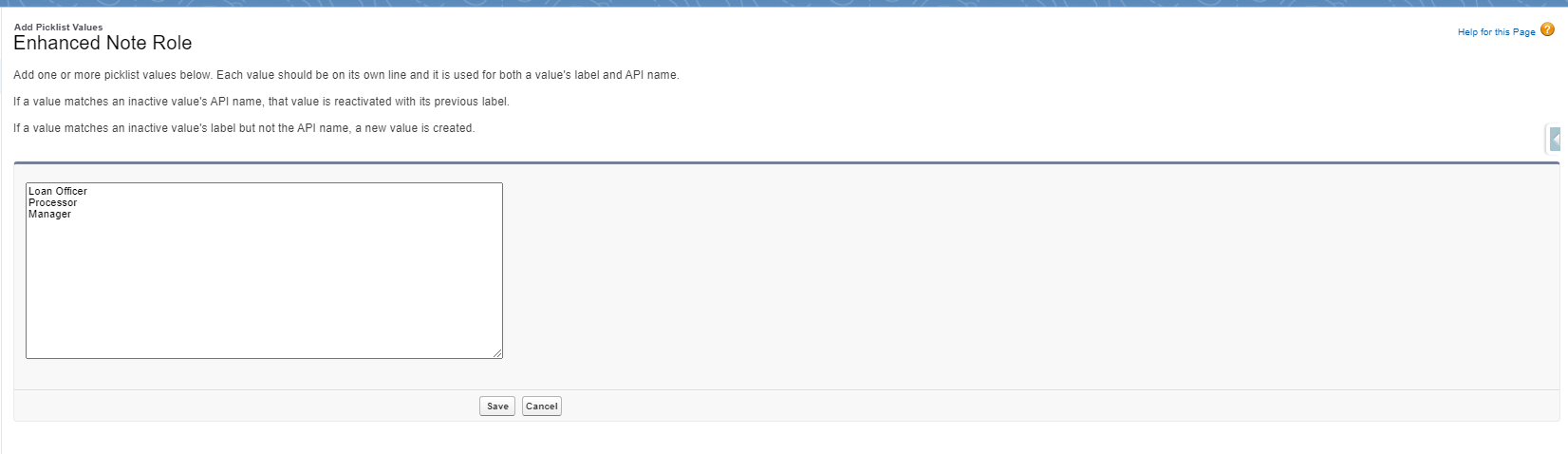
Save your changes
Editing an existing role
Click on “Edit” next to the role you would like to make changes to
Update the “Label” field to edit your desired role
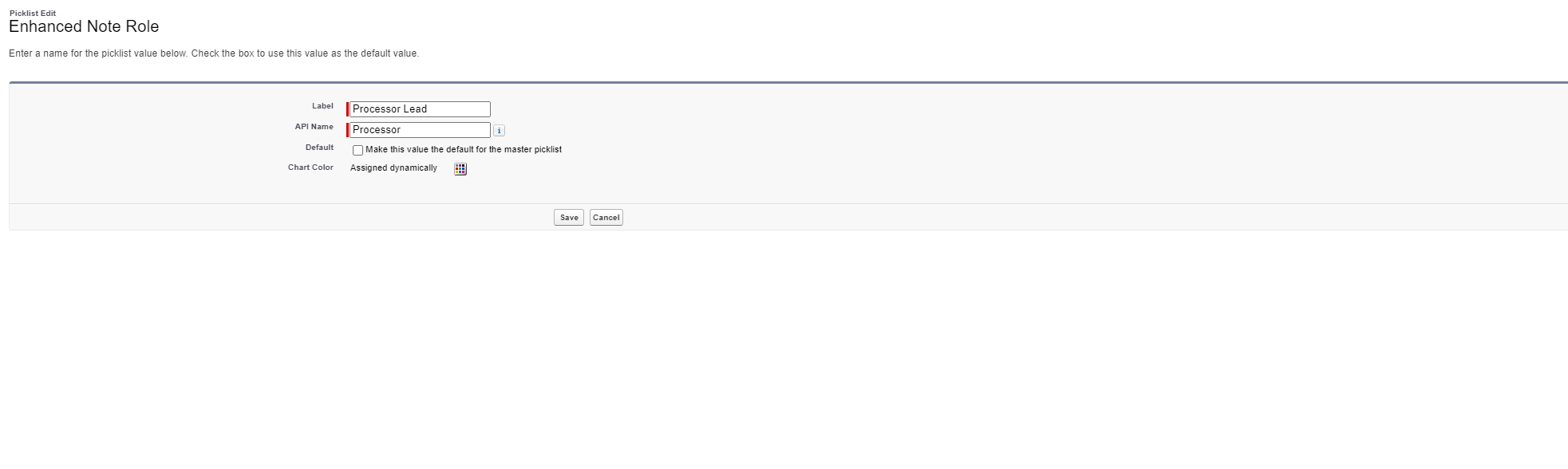
Save your changes
After confirming that all pertinent company roles are listed, go back to the Onboarding Wizard and select the blue ☑️ next to "Picklist Value Setup."

🪟Overview
With your user roles now configured, Enhanced Notes will automatically classify user notes according to their designated roles. Now you are ready to customize the Borrower Portal!
